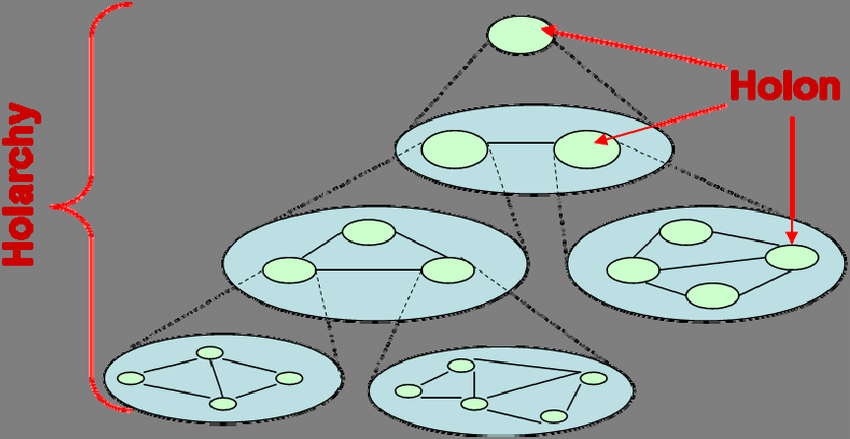How can we help?
Category:
Spreadsheets
Different ways to view the SCA Spreadsheets:
| View online, at SystemsCommunityAlliance.net | Through an embedded viewing frame. A core set of navigation, and viewing functions is available through the viewing frame (see list below) Each SCA Spreadsheet has a dedicated page, with its own permanent link. |
| View online, at OneDrive, where they are stored | Opens a new full size window. |
| Download for offline viewing | Will download an excel file. To view the downloaded file, you will need an excel capable viewer/reader. |
Spreadsheet controls:
| Mouse controls | Navigate worksheet | Move around the worksheet using the Scrollbars, on the right and bottom sides (click on arrows; or drag the scroll bar). |
| Scroll worksheet | Scroll down the worksheet, using the mouse scroll button. | |
| Select worksheet | Select the worksheet you want. Clickon the tabs along the bottom, or click on the menu (three lines) for a list of tabs. | |
| Zoom view | Zoom in and out of the worksheet, using the mouse scroll + Ctrl button |
|
| Clickable links in cells | If a worksheet cell contains a link, then a clickable link should open up a new window to that link. |
|
| Clickable icons | 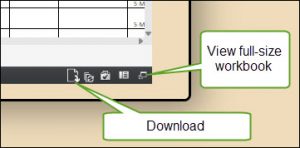 View full-size: View in full-screen mode, at OneDrive, where the spreadsheets are stored. Download: Download the file, for off-line viewing and saving. |
|
| Keyboard controls | Arrow keys: Left, Right, Up, Down | Moves the active cell in each direction, by one cell. |
| Tab – Up Down | Moves the active cell in each direction, by one page. |